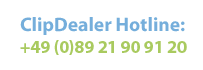Lizenzfreies Stockfoto - stamp

Media-ID: 942772
Nutzungsrecht: Nur redaktionelle Nutzung gestattet
stamp
| Vorschau | 402x316 Pixel |
Varianten
Mediainfos
|
Dieses Bild mit unserem Kundenkonto ab 0,95 € herunterladen!
|
||||
| Standardlizenz: JPEG | ||||
| Format | Bildgröße | Netto | Brutto | Preis |
|
Web XS 0,15 MP |
437x344 Pixel 15,42x12,14 cm (72 dpi) |
1,90 € | 2,03 € | |
|
Web S 0,5 MP |
797x627 Pixel 28,12x22,12 cm (72 dpi) |
3,90 € | 4,17 € | |
|
Print M 2 MP |
1594x1254 Pixel 13,5x10,62 cm (300 dpi) |
6,90 € | 7,38 € | |
|
Print L 4 MP |
2255x1774 Pixel 19,09x15,02 cm (300 dpi) |
9,90 € | 10,59 € | |
|
Print XL 11,4 MP |
3813x3000 Pixel 32,28x25,4 cm (300 dpi) |
12,90 € | 13,80 € | |
| Media-ID: | 942772 |
| Hinzugefügt am: | 11.03.2011 18:04:23 |
| Aufrufe: | 100 |
| Kamera Marke: | |
| Kamera Modell: | |
| Kategorie: | Menschen |
| Beschreibung: | FRANCE - CIRCA 1968: stamp printed by France, shows Arearea (Merriment) by Paul Gauguin, circa 1968 |
Nutzungslizenz
| Nutzungsrecht: | Nur redaktionelle Nutzung gestattet |
| Modelrelease: | nicht vorhanden |
| Propertyrelease: | nicht vorhanden |
Userinfos
| Hinzugefügt von: | rook76 |
| Weitere Medien von rook76 |
Bewertung
| Bewertung: |
|
Suchbegriffe
| Keywords: |
Clips